Google Pinyin for the HTC Hero
I got the Google Pinyin input working for my HTC Hero Android phone. It turned out to be quite simple. The only two things holding me back were (1) a bad install of Google Pinyin, and (2) lack of proper documentation for switching input methods.
When I first got the phone, it already had Google Pinyin installed, but apparently it was an old version that didn’t work properly. I had to uninstall it and reinstall it. To uninstall, go to: Settings > Applications > Manage Applications, and uninstall it from there. The applications may take a while to all load, but Google Pinyin, if installed, should be at the very bottom, listed by its Chinese name, 谷歌拼音输入法. Select it to uninstall it.
After you’ve got the latest version of Google Pinyin from the Android market installed, go to Settings > Locale & text, and make sure that you have Google Pinyin activated. (I turned off Touch Input Chinese because it didn’t seem to work.)
From the menu above, you can also turn on predictive input (联想输入, literally, “associative input”) and sync (同步) your custom words with your Google account. (For some reason this is not automatically synced like the rest of your Google account services are.)
One you’ve got Google Pinyin installed and turned on, you’re ready to type something. For my demo, I went into my SMS messages and opened up one of the recent ones from China Merchant Bank. To switch input modes, you tap and hold the textbox. A menu will pop up, and you choose “Select input method.” Then choose “谷歌拼音输入法.”
Now you’ve got the Google Pinyin soft keyboard. Start typing, and characters will appear. As you can see from my example below, it’s not perfect, but it’s pretty good most of the time. You also have an extra keyboard of symbols in addition to punctuation, which is nice.
I have to say, it’s a bit annoying to have to go through a three-step process every time to change the input method. I could do it with one keypress on the iPhone, but that’s only if I have only one alternate input method installed. As Brendan has pointed out, it could be quite a few extra keypresses depending on how many input methods you have installed. For the time being, on the Hero, it’s always three keypresses.
Anyway, hopefully this helps a few other people figure out how to get Google Pinyin working on an HTC Hero.

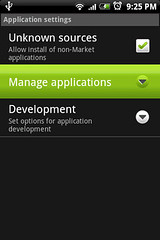
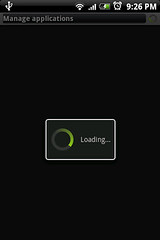
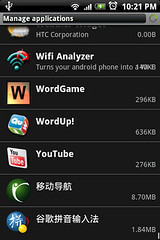
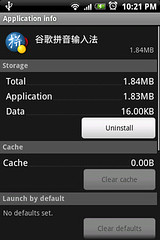
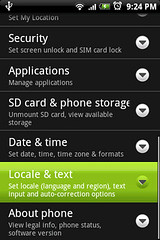
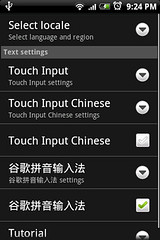

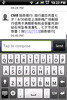
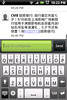
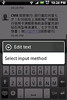
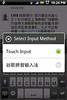
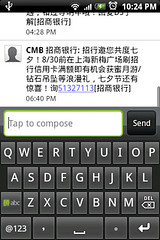
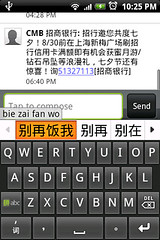


[…] When I figure out how to add Chinese input to the Hero (and it’s gotta be Google Pinyin input!), I’ll post an update. [Update: I have figured it out and written a blog post called Google Pinyin for the HTC Hero.] […]
All you have to do is press shift + space and it switches between the inputs. (Shift is the up arrow)
I’ve found it works best if you press shift first, hold it down a second, then press space and release both at the same time.
DMH’s right, hotkeys much easier.
Anyway, good to know how things come and go. LOL, 别再烦我
DMH,
I’ve read about the SHIFT-space switch, but I can’t get it to work. (Maybe it works between HTC’s different Touch input systems, but not between Touch and others (like Google Pinyin)?) If it does indeed work, it’s way too difficult.
Oh it doesn’t work on Hero’s ROM? Then how about just press the track ball to switch between them? Not sure.
The exchange above is why I’m sticking with the iPhone, at least for now. But man, I’d love to see Android be a serious competitor; the iPhone delivers a mostly-great, extremely consistent user experience, but its Chinese capabilities (both Pinyin and handwritten) could use a lot of work. Here’s hoping Google scares some sense into them.
I like the iPhone’s handwriting input. It occasionally has a few hiccups (seems to prefer 曰 when I write 日) but generally it seems to understand my scrawl pretty well.
Thanks for this. Was trying to figure it out myself.
My friend, thank you for figuring this out. I’ve spent a whole bunch of time with both Sprint and HTC tech people trying to figure this out, but none of them could help me.
Thanks alot. was also trying to figure it out!
Yeah, the SWITCH-SPACE method doesn’t seem to work on my Hero either. But I did stumble upon something else. If you push the trackball down for a second then press SHIFT, the Select Input Method window pops up. Still, u have to choose Google Pinyin… argh.
Grazie mille (thanks a lot!) for this tutorial. I just bought the Hero and experienced exactly the same, altough I could not figured it out myself and so I started searching on the net!
Season greetings 😉
The “Wes” method worked for my Hero too, even without pressing the shift. Just keep the trackball pressed for about 1 sec, release and the input method menu appears for me.
Note: on my Hero, Google pinyin menu is not in chinese at all, although it was the latest version on the market
Google Pinyin for the HTC Hero: can anyone let me know where I can obtain that programme or where I can download it from?
i used the touchinput chinese, it works very well… has chinese handwriting recognition….
search on google for Touch input 中文 ,it is build for htc hero hong kong market i believe. the asian version of htc hero.
or http://sj.skycn.com/p/21/21760/index.shtml
make sure to allow third party application install….
is not a virus, i just want to forward you great hand writing app.
Aww. thats really cool, thanks for the help. But what about “traditional” characters? Is there and option in this app or would you recommend another?